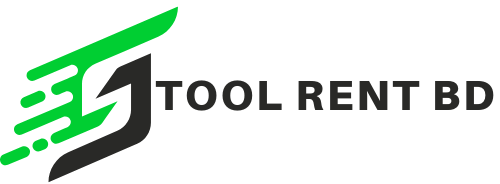Infinix Smart 8 X6525 Flash File Care Firmware Tested Rom
Infinix Smart 8 X6525 Flash File Download. “Infinix Smart 8 X6525 Stuck Room on the logo (hangs on boot), it usually means the Infinix Smart 8 X6525 Firmware is corrupted or there’s an issue in the system partition. Let me break this down for you step by step:
Infinix Smart 8 X6525 Flash File Care Firmware Tested Rom
🔧 1. What Causes Logo Hang?
-
Corrupted firmware
-
Incompatible or partial Infinix Smart 8 X6525 flash file
-
Improper flashing process
-
System file modification (rooting, etc.)
X6525-F069ABCDEFGHIGaGbGcGdGeGfGgGhGiGmGnGoGq-TGo-OP-250313V1928
X6525-F069ABCDEFGHIGaGbGcGdGeGfGgGhGiGmGnGoGq-TGo-OP-250513V1942
Call: 01884721503 – Bkash 01854302180
📂 2. Which File to Use?
You must use the Infinix Smart 8 X6525 official stock firmware (flash file) for Infinix Smart 8 X6525. Make sure:
-
The version matches your model exactly (even the region if specified).
-
The file includes: Fuul Firmware Flash
-
scatter.txt -
preloader_xxx.bin -
boot.img -
system.img -
recovery.img -
and other partition images.
-
🧰 3. Which Tool to Use?
Infinix Smart 8 X6525 uses a MediaTek (MTK and SPD) chipset, so use:
✅ SP Flash Tool
-
Best and safest for MTK-based phones.
Steps:
-
Download and install MediaTek USB VCOM drivers and SPD drivers.
-
Download the SP Flash Tool SPD Flash Tool
-
Load the scatter.txt Pac File from your firmware folder.
-
Select Download Only or Firmware Upgrade (never Format All + Download unless you’re sure).
-
Click Download, then connect the phone (turned off, with or without battery).
-
Wait for green OK confirmation.
⚠️ 4. What Can Cause Flashing to Fail?
-
Wrong firmware version
-
Driver issues
-
Bad USB cable/port
-
Battery not charged
-
Preloader mismatch (can brick the device)
📦 5. Where to Get the Flash File?
You can find it on:
-
Official Infinix Smart 8 X6525 support site (if available)
-
Reputable firmware sites like:
Search for:
✅ 6. Checklist Before Flashing
-
Backup personal data (flashing will erase it)
-
Charge the phone (at least 50%)
-
Use the original USB cable
-
Don’t flash
preloader.binunless necessary
Do you already have the Infinix Smart 8 X6525 flash file? I can help verify if it’s correct. Or if you tell me the build number from the recovery or back cover, I can guide you to the exact version.